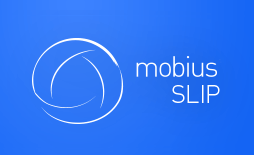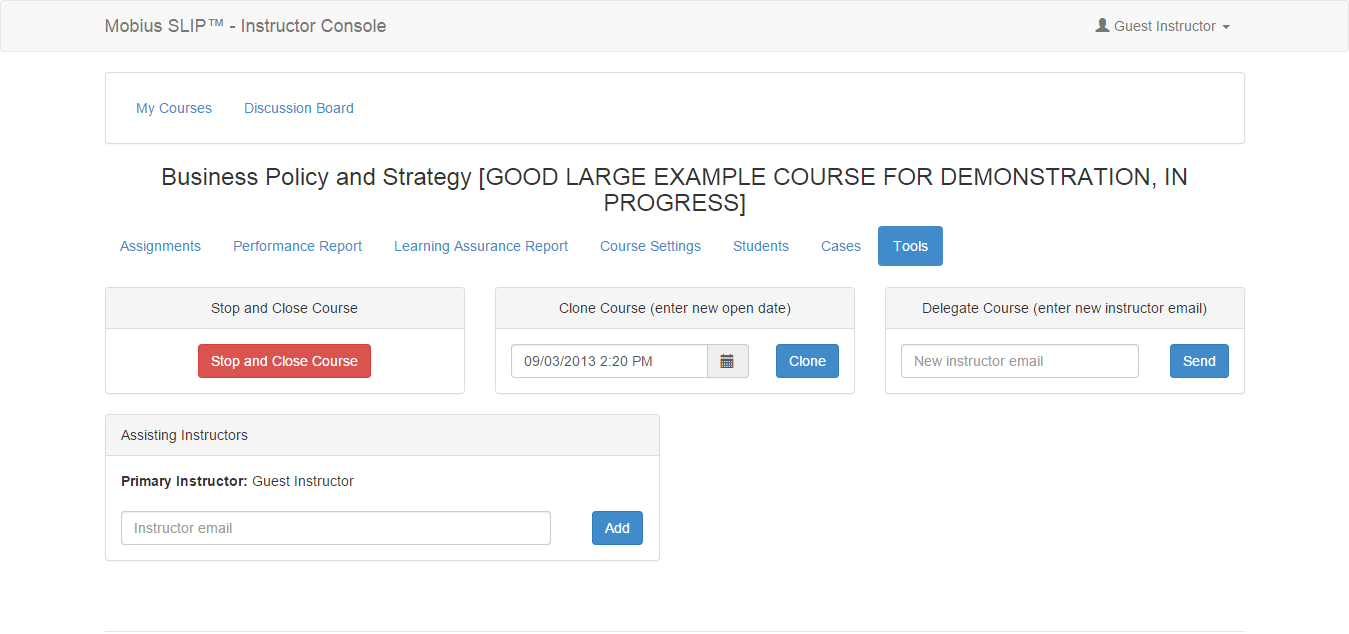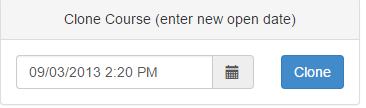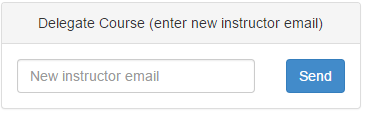Regular Maintenance: Administrative Tools
Along the course of a road trip, you may not want to be the only person in the driver’s seat the entire time. Sometimes, you may choose a relief driver or two. In the instance of a course, your relief drivers are your TAs.
Other maintenance entails administration of assignments and courses, outside the realm of the normal workflow. All of these features are below.
Relief Driver’s: Adding TAs
The following steps allow you to add an assisting instructor to your course.
- Have an instructor account created for them – follow the same procedure as when requesting your instructor account, by contacting Support with their email and Name.
- Once confirmation is received of the account creation, have them log in and create their password. They will use the same ‘I don’t know my password’ link to do so.
- Next, click on the Tools tab, accessible from anywhere on the Course Dashboard. The Tools page displays.
- Enter your TA’s email in the ‘Instructor email’ box and click

- A confirmation message appears.
- Email sent to TA
Other Features
You may also want to consider other tools and features available to you from the same Tools tab.
Stop and Close Course
This procedure ends the course immediately and is non-reversible. Usually this process occurs at the end of the term. The course moves off of the list of Open courses, on your Instructor page and moves to the Closed status on the Student Console.
Clone Course
If you want to make a copy of your course, perhaps to use the same course next term, you would use this feature. Pick a new course open date and click ![]() .
.
Cloned Courses do:
- Retain their assignments, cases, and descriptions
- Move the due dates ahead seven days, on Open courses. These will need to be changed.
- Leave the due dates unchanged, on Closed courses
- Appear with the [CLONE] prefix (can this be removed by editing the course title?)
Cloned Courses Do NOT:
- Retain the current roster, which makes using a Cloned course next term that much easier
- Retain the self-enrollment code. If you choose to use self-enrollment, a new code will need to be assigned
Delegate Course
You may give up ownership of one of your courses to another Instructor; this includes Cloned Courses. To delegate a course, enter the email of a valid Instructor account and click ![]() .
.
Delegated Courses:
- Are removed from your course portfolio
- Retain all assignment information, cases, and due dates
- Retain student roster, untouched. Mobius SLIP asks for due diligence in this respect, due to the transference of personal student data.
Assignment Tools
Assignments also contain administrative tools which may be accessed from the Assignment Homepage (Assignments > [Assignment Title] > Assignment Settings).
In addition to updating any part of the assignment, you may also:
Suspend Assignment
Delete Assignment
Remove an assignment from the list of assignments. Deletes all data associated with the assignment, with the exception of the cases.