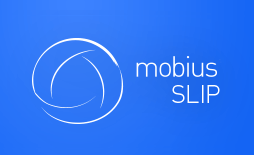Help and Support
Along any road trip, you hope to not have to call for help, yet AAA and OnStar exist for a reason. So does Mobius SLIP Support Desk. This section contains possible student inquiries and Frequently Asked Questions. Lastly, you will find support contact information.
Are We There Yet? Student Questions
Q. I missed my assignment deadline, can you open the assignment back up for me?
A. If the assignment is still in the grace period, tell them that they have until a time (preferably one hour before the grace period end) to turn it in.
If the assignment is past the grace period, they cannot turn it in, due to the continuous workflow of Mobius SLIP. Please, weigh their circumstances and consider accepting and grading the Submission, Review or Reaction external to Mobius.
Q. I know I turned my (assignment phase, Submission, Review or Reaction) in, but is isn’t there now. Can you help me?
A. Feel free to refer them to the Support Desk. In most instances a faulty internet connection, not clicking [Save and Submit], receiving and error message such as written submission field blank when clicking [Save and Submit] and ignoring it, or navigating away from the page during the Save process, will cause work not to be saved. If it is past the grace period end, we ask that you consider their situation and perhaps accept and grade their work external to Mobius.
Q. I already paid for this course, but I am dropping it. Can I get my money back?
A. Please refer them to the Support Desk to submit a refund request. They may be able to if they fall in bounds of the refund policy.
Q. I tried using the Prepaid Access Code, but it didn’t work. Can you help?
A. If they are with you, see if they can show you the Prepaid Access Code Card. Prepaid access codes are eight characters, four letters followed by four numbers. If they are corresponding with you via email, offer the previous advice about codes and point them in the direction of the Support Desk, if they continue to have difficulty.
FAQs: Has Anyone Asked That? Probably…
Instructor Account
Q: How do I obtain an instructor account?
A: Email to info@mobiusSLIP.com requesting your instructor account and indicating your name, academic email address, position, department, school, and courses you teach with approximate enrollment number. We will respond shortly with your credentials and further instructions.
Course Setup
Q: What are the steps to creating a course?
A: There are four basic steps to creating a course:
- Prepare all your materials in a Word document outside of Mobius SLIP (general assignment descriptions, cases, tasks, and rubrics);
- Create an assignment schedule that would fit your class. Keep in mind that each assignment has three parts (phases) – Submission, Review, and Reaction. Submission takes the longest, Reaction takes the shortest time.
- Create a course in Mobius SLIP; set the schedule (you can change deadlines as you go); paste or upload your assignment materials.
- Once the semester begins, add your students. You have options of either uploading roster as spreadsheet or asking students to self-register.
Q: How do I enroll my students in a Mobius SLIP course?
A: Currently, you have two options:
- to upload student roster with their names and emails when you create a course, or
- to let them self-enroll by giving them self-enrollment code.
Students will receive individual emails with unique links to access the system. When students log in for the first time, they confirm their registration by paying the registration fee.
Q: What do I do for students who are added to my class late?
A: You can add students at any time during the course either by asking them to self-enroll or by uploading a list of new students (the already enrolled students will not be affected).
Q: How do I delete a student who has dropped my class?
A: You can delete a student from the roster individually. In order to do so, open the Students tab in your course and click the [x] button next to the student’s name (on the right). You have to do this before the Course Open Date. You may also remove a student from the assignments by clicking the green [D] indicator to the left from the student’s name.
Q: When is the last day I can add or drop students from my course?
A: You can add or remove students at any time during the course.
Q: What do I do for students who are added to my class late?
A: You can add students at any time during the course either by by asking them to self-enroll or by uploading a list of new students (the already enrolled students will not be affected).
Q: Can I create a test or dummy course to play with?
A: Yes, you can. One way to do it is to sign in to the sand-box account. You may also contact support@mobiusSLIP.com and ask for a dummy course. Please keep in mind that creating a course in Mobius SLIP is akin to creating a small-scale social network of students. To realize the full capabilities you need to populate the course with either real or factious participants with unique emails. The minimal number that would make sense is 4, however, 8-12 would give a much better feel of Mobius SLIP. You would then need to create one or two assignment. The idea is that the assignments have no right or wrong answer but the level of success is judgmental.
Q: For a test course, how do I create or enroll students?
A: To populate a dummy course with participants you need to create a small Excel file using the 4 to 8 unique emails. Besides emails you will need to have first and last names and an optional alpha numeric ID (i.e. A111). Then you can upload the spreadsheet and the course will be populated.
Q: Is there a limit to the number of courses that I can create?
A: No, there is no limit on the number of courses that you can create.
Q: How can I close a course I am no longer using?
A: Go to the tools tab and click the red “Stop and Close Course” button.
Assignments
Q: How can I see Mobius SLIP from a student’s perspective?
A: This question has two answers
- (Recommended) you can access each student’s view of the system through the Peer Group tab within each assignment by clicking the student’s names. This is the exact view the students see.
- (Possible but unnecessary): you can add yourself to the student roster and it won’t create a problem BUT if you don’t submit deliverables, a student group will have a slacking peer, and if you do, the scoring might be a bit biased.
Q: What is the size limit for uploaded Submission files? Can students upload multiple files?
A: A student can upload as their Submission only a single file up to 10MB in size. If they need to upload several documents as their Submission, the best solution is to put these documents into a single document with sections (for example, Word docx of Adobe pdf) and then upload it. If they absolutely must upload several files (for example, programming code), students may zip their files into a single zip file and then upload. The reviewers will then have to download, unzip and keep track of these files.
A better alternative to uploading multiple files to Mobius SLIP is to copy them to a public folder in some cloud storage, for example, Dropbox or Google Drive, then copy public links (URLs) to these files, and then paste them as text into your Submission. This makes for very easy access to these multiple documents for the reviewers.
Q: Can students upload videos?
A: Students cannot upload video files directly to Mobius SLIP, but they can host them externally, for example, in youtube or vimeo, and post the links as their Submissions. A video will open to the peer reviewers directly in Mobius SLIP.
Content Analysis
Q: What do [+] and [-] mean in the “Review Received” and “Review Given” columns?
A: [+] means that the required content has been turned in (you can open and view it) but the data to evaluate it is missing (due to student’s failure to turn it in). [-] means that the required content is missing and, hence, cannot be evaluated.
Contact Support
If you have any questions at all, run into an issue, or a student runs into an issue. We are here to help.
Students may contact us directly by issuing a support request to support@mobiusSLIP.com. Please make sure that they send us as much information as possible about their issue, so we may answer them in a timely and efficient manner.
You may also send a support request to support@mobiusSLIP.com. Please indicate the course with which you expericnce your issue and a concise description of your issue.
Back in the Garage
You have now taken one of the most exciting, and at times challenging, road trips of your academic career. Mobius SLIP is a slick machine with much under the hood to offer. Thank you for choosing Mobius SLIP!