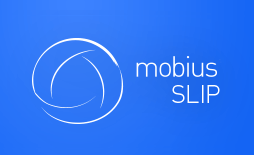Welcome to Mobius SLIP!
Take a Test Drive
Think of Mobius SLIP as the new and exciting concept car that just made it to the showroom floor. Before one drives this new piece of advanced technology and sleek design off the lot and down the interstate, they usually take a test drive. Here is the chance to do just that with Mobius SLIP.
If you have not already received a demo of Mobius and would like to, feel free to request one, by sending an email to info@mobiusSLIP.com or by clicking on the Demo button on the website.
Grab the Keys
Click Sign In from the website and use the following credentials to unlock an exciting new world and start-up the Mobius SLIP experience.
Email: zz@mobiusSLIP.com
Password: welcome
The Driver’s Seat
Once logged in, the My Courses page displays. This is the Instructor Console. From here, to turn the key on a course, click Business Policy and Strategy [GOOD LARGE EXAMPLE COURSE FOR DEMONSTRATION, IN PROGRESS].
The Dashboard
Below the Course Name there are about seven buttons, each to give information or access to the controls. Following the controls, a table displays the assignments and Deliverable Due Date and Grace Period End date for each phase of the Assignment. Next are two more controls, followed by the Gantt chart presenting the progress through the timeline of each assignment.
Drive it Around the Block
Now that we are securely buckled in, click on Case Analysis 1 and see how this machine really runs.
Case Analysis 1
The Assignment Homepage contains five tabs, the selected tab is ‘Peer Group Ranking.’ This assignment is complete and contains two peer groups of five students, each group having its own case.
Peer Group Ranking
On this page, the response activity, the Peer Group analysis and a handy box with tips and explanations display.
Benchmark Visualization
For each group, the Review Received for the Submission and the Reaction Received for the Review displays. This view represents visually how each student’s work is viewed by his or her peer group individually.
Content Analysis
Turn the corner now and head back to the dealership. Along the way, notice the Content Analysis tab. This tab provides a summarized view of the analytics and becomes the Instructor’s portal to open students’ work and provide feedback. The grade assigned by Mobius SLIP may be overwritten from this page.
To view each student’s work and view Instructor Comments, click a shaded box with score in it. These boxes are found at the end of each line containing the student’s name. The criteria to view are the student’s Submission, the Reviews received by the student’s peers and the Reviews given by the student. Once clicked, scroll down to view the content.
Further options are available to sort the students by well done or poor performing Submissions or Reviews.
The Passenger Seat
The test drive is nearly over; Mobius SLIP is parked back in its space on the lot. There is one other exciting feature to view, before the test drive ends. Move over to the passenger seat and view Mobius SLIP from the Student Console. Click on any student’s name either from the Peer Group Rankings or Content Analysis tabs.
The student console opens in a new browser tab. Click through the student view tabs (Assignment, Submission, Review, Reaction) in order to follow the phases of the assignment.
Click Course Summary, then Summary (next to Schedule) to see the student view of scoring and analytics. At the top of the Summary page is the Over All Course Performance followed by details on each assignment.
Ready to have an amazing piece of technology, a Mobius Instructor account for your own? Proceed to the next section.