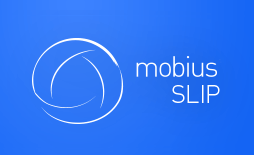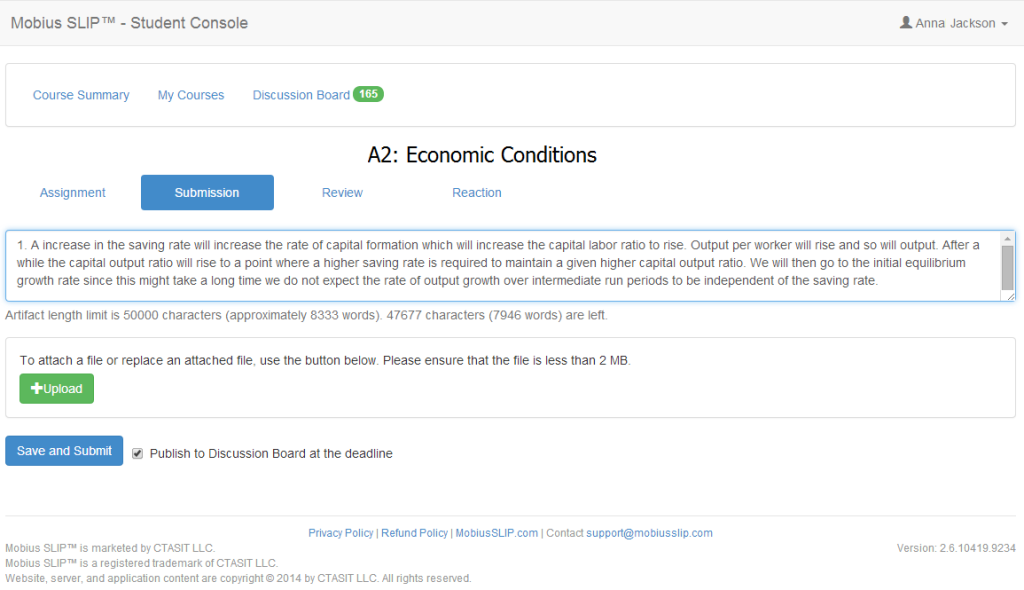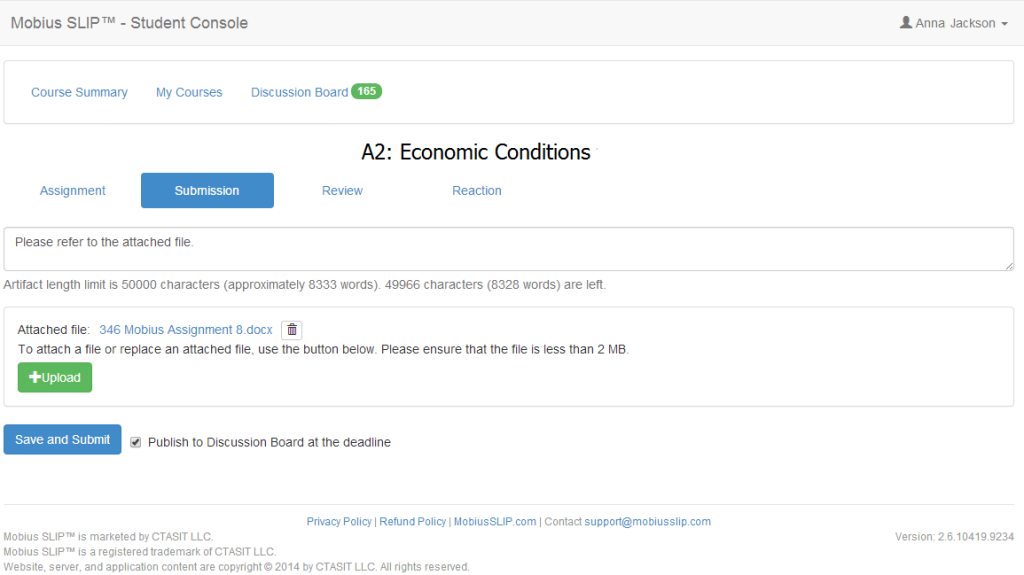Submission
You’ve read the prompt that your instructor has given you and you have clicked on the Submission tab. Now, you’re probably thinking, how do I get my work into the system and submit it? Yep. Thought so.
Note: The Mobius SLIP process is an anonymous one. Therefore, DO NOT add your name to any submitted material, unless otherwise instructed to do so by your instructor.
Entering Plain Text
If you are submitting text, either type it in the text box provided or simply copy and paste it in. Be careful to watch out for formatting changes when copying text in.
Uploading a File
If you are uploading a file, click ![]() . This will open your browser’s open dialog box. Just find the file you want to upload and click Open. There it is. Oh, and whatever you submit has to be less than 10MB. It’s a technical thing, don’t worry about the reason, just be cautious of your file size. Also you must type “See Attached File” in the text box.
. This will open your browser’s open dialog box. Just find the file you want to upload and click Open. There it is. Oh, and whatever you submit has to be less than 10MB. It’s a technical thing, don’t worry about the reason, just be cautious of your file size. Also you must type “See Attached File” in the text box.
Wait, you accidentally submitted the wrong file? Don’t panic, at least not yet. Just go back and click the ![]() button again and find the correct file, select it, click Open. There, you have replaced the incorrect file with the correct file. See, nothing to worry about. Just be glad you caught it before the Submission deliverable due date.
button again and find the correct file, select it, click Open. There, you have replaced the incorrect file with the correct file. See, nothing to worry about. Just be glad you caught it before the Submission deliverable due date.
The same applies if you edit the file after you upload it. Just click [Upload] and re-upload your updated file. Simple, right?
Note: You can upload only a single file up to 10MB in size. What if your file than 10B? Or if you need to upload multiple files? Well, if you need to upload several documents as your Submission, the best solution is to save them as a single document with sections (for example, Word docx or Adobe pdf) and then upload it. If you absolutely must upload several files (for example, programming code), you may zip them into a single zip file and then upload. The reviewers will then have to download, unzip and keep track of these files.
A better alternative to uploading multiple files to Mobius SLIP is to copy them to a public folder in some cloud storage, for example, Dropbox or Google Drive, then copy public links (URLs) to these files, and paste them as text into your Submission. This makes for very easy access to these multiple documents for the reviewers. Finally, the same goes for any video files: you cannot upload them directly to Mobius SLIP, but you can host them externally, for example, in Youtube or Vimeo, and post the links as your Submission.
Save and Submit
Now, before you close your browser window make sure you click  . You want to lose all of your precious work? Please wait a few moments until you get a message that your work has been saved before leaving this page. Your work is now saved, right? You can go back into the system and edit it (or upload the correct file) until the Submission due date. Just make sure you click
. You want to lose all of your precious work? Please wait a few moments until you get a message that your work has been saved before leaving this page. Your work is now saved, right? You can go back into the system and edit it (or upload the correct file) until the Submission due date. Just make sure you click ![]() each time you do so.
each time you do so.
Okay, you’ve got the Submission saved. You can go do other homework, or check Facebook for now, but make sure you check back in on the next section when your Review is due. We’ll be here to explain that part, too.