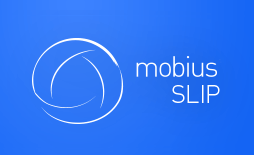Here are some common questions that have already been asked and answered. If you have questions, review these. The answer might already be here.
If you still have an unanswered question, don’t be afraid to ask. Just send us an email at support@mobiusSLIP.com.
Payment Information
Q: I have enrolled in a course. When and how should I pay?
A: There is a link to the payment page in the email confirming your enrollment. You can use it to pay. Otherwise, you are directed to the payment page when your first assignment opens and you make your first Submission.
Q: Do I have to pay the fee again to use the program if I am already registered another professor’s class?
A: You have to register for both classes independently. Each professor has different content for each course. Once you have paid the $20 online for the courses, you may be issued coupons (that may amount up to $20). You are able to apply these coupons to your 2nd course in the same semester, so basically it’s free. If you wish, also may save some of the coupons for a future semester.
Q: Can I use a credit or debit card that doesn’t have my name on it (e.g., my parent’s).
A: Yes, you can.
Q: How do I buy an Prepaid Access Code with Financial Aid?
A: Prepaid Access Codes are available in the campus bookstores where you are able to use your Financial Aid.
Coupon Codes
Q: I am graduating. What do I do with my coupons?
A: You can give away or sell to other students your coupons, which are transferable.
Refund Policy
Q: What is the return and refund policy?
A: When you buy our services, your purchase is covered by our seven-day no-use money-back guarantee. If you are not satisfied with your purchase, we may issue a full refund. To request a refund, please contact us at support@mobiusSLIP.com within seven days of your purchase. Include your purchase receipt (sent to you by email after ordering) and a brief reason for requesting the refund. We take customer feedback very seriously and use it to constantly improve the quality of our services. Refunds cannot be provided if the user completed any element of an assignment or after the seven-day purchase period has passed. All coupons issued with you payment, are cancelled with the refund.
Registration Information
Q: When do I need to enroll in Mobius SLIP course?
A: You can enroll as soon as you received a self-enrollment code from your instructor. Alternatively, your instructor may enroll you, in which case you receive a confirmation email when the course is open. You can enroll in a course at any time before it ends, but you are not added to a peer group if an assignment is already open.
Q: How do I log into Mobius SLIP if I have previously used Mobius SLIP but never created an account?
A: If you have used Mobius SLIP in the past semester, your account already exists. Please click [I don’t know my password] on the sign-in page. You will receive a link to your email. Reset your password. Then sign in at app.mobiusSLIP.com (with your email and password), click [Enroll in Another Course], enter your self-enrollment code, and click [Submit].
NOTE: If you do not receive your password reset instructions within a few minutes, please check your Spam folder.
Using Mobius SLIP
Q: Should I copy and paste my Submission or any other writings in the space provided or attach the word document?
A: You can do either:
1. Copy and paste your Submission into the text box or
2. Attach it as a file (if your instructor enables this option).
We recommend you go with option 1 for plain text writings, and use option 2 for works with media content or rich formatting. There is a limit of 10 MB for submissions.
Q: What if my file is larger than 10 MB? How can I upload multiple files?
A: If you need to upload several documents as your Submission, the best solution is to save them as a single document with sections (for example, Word docx of Adobe pdf) and then upload it. If you absolutely must upload several files (for example, programming code), you may zip them into a single zip file and then upload. The reviewers then have to download, unzip and keep track of these files.
A better alternative to uploading multiple files to Mobius SLIP is to copy them to a public folder in some cloud storage, for example, Dropbox or Google Drive, then copy public links (URLs) to these files, and then paste them as text into your Submission. This makes for very easy access to these multiple documents for the reviewers.
Q: Can I upload a video?
A: You cannot upload a video file directly to Mobius SLIP, but you can host it externally, for example, in YouTube or Vimeo, and post the links to it as your Submission. The video opens to your peer reviewers directly in Mobius SLIP.
Q: Do I lose the rights to my work once it is uploaded into Mobius SLIP?
A: Mobius SLIP preserves the rights to use all submitted work for plagiarism detection and research purposes. Students are still able to use their work and continue to have the authorship rights to their work.
Q: Is there a way the Mobius SLIP can detect plagiarism?
A: If student peer reviewers suspect plagiarized work, they can hit the “Plagiarism”
button when they complete the Review process. This will raise the flag to the instructor who will take the matter in his or her hands. The student, who flags plagiarized work, has to provide a justification, for example, a possible unreferenced source. Mobius SLIP also works with automatics plagiarism detection software.
Q: Will I be penalized by some peers due to their lower proficiency?
A: No, in your Summary Mobius SLIP explicitly indicates your bias and the controversy
of your submission, as well as self-assessment inaccuracy. These measures factor into the total points and if your peers are more biased they are not rewarded extra points. There is a built in mechanism to address this problem.
Q: I am looking at my Summary in Mobius SLIP and am puzzled about the SLIP Slider bars. Why doesn’t the “Me” (my benchmarking bar in the Summary) accurately reflect what I had selected in the assignment? Does it adjust relative to what I selected?
A: The position of your M-handles on the SLIP Slider bars for Submission and Review does not change in the Summary. It remains exactly in the same position where you placed it. Please note that:
• The SLIP Sliders that you see in the assignment show how you benchmark (rate and rank) your peers’ and your own work (i.e., benchmarking that you give);
• The “Me” SLIP Slider that you see in the Summary shows how your peers and you benchmarked only your own work (i.e., benchmarking that you received from you peers to your own work, along with your self-evaluation).
Therefore they may appear differently.
Note also that if you hover your mouse cursor over the “Me”-bar (either for Submission or Review), some of the handles turn black. These are the handles that you positioned for your peers’ work. If you compare this to the SLIP Sliders in your assignments, you see that they are exactly the same.